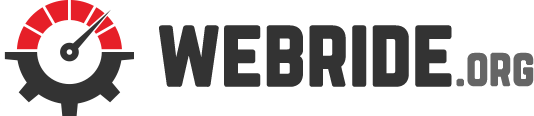We are living at the time when we rely majorly on wireless networking and live cable free as much as possible. Yet with the advancement of lot of technology and high speed data throughput and input, we just simply cannot afford to have issues with our wireless networking, certainly not at a time when you are about to face the giant boss and your Wi-Fi signal goes down.
Distance affecting connection speed
Data throughput speed of any wireless networking depends on various aspects.
First and foremost, the standard the wireless device is using. This standard defines if your wireless device throughput is petty 2Mbps or massive 1+ Gbps. Also, another aspect to look out for is the distance between wireless nodes or between wireless nodes and centralised access points. Every wireless devices constantly negotiate the best of their speed based on the distance and here the factor lies if they will drop too many data packets or pour in every data packets. So, the bottom line is the more the distance, the more the speed decreases.
The max throughput is only achieved by being within the proximity of 25 feet or less. Outside of this range your data packets may gradually drop to 1Mbps and eventually drops out completely.
Interference of other objects
Another major interference is by any other wireless device or solid objects smoothly operating at the same frequency, for instance, a baby monitor or cordless phone, which can substantially interfere with your wireless networking.
There is a tech term commonly used called dead spots. Dead spots can take place when anything capable of blocking radio signal comes in between the wireless networking nodes. Basically, you won’t have any connection there. One of the most common household electrical appliances such as your refrigerators block wireless network signals like no others. Other household items like electrical fuse boxes, air conditioning units, metal plumbing and similar objects mentioned here greatly interfere with your wireless networking.
Checking the network status
You can see your network status by going to Control Panel. From there, go to Network and Internet and then, to View Network status and task. Finally, choose the option to change adapter settings. There you double click your connected Internet. You will have a pop up box where you will see a bunch of information like SSID, Duration, Speed etc.
Networking range
A wireless networking range is quite difficult to set your finger on and mostly you will see descriptions generally listed with qualifiers. For instance, “around X feet”, X is any number the manufacturer advertised. This is because like throughput speed, range is also heavily affected by outside factors. Interference from other wireless devices affects your wireless range and speed as much as it does with solid objects.
Maximum ranges of your wireless presented by the manufacturer is basically a theoretical max range. This range are only effective under certain circumstances. The real time effective range is probably half of what they list.
Increasing the range of the connection
There are some ways you can increase the range. You can install multiple WAPs to permit roaming between one WAPs coverage are and another is an EBSS (Extended Basic Service Set). You can also install and replace your current WAP with another who has greater signal strength and range. If that is still not good enough, signal boosters can give your more power are available in the market as Wireless repeaters/ extenders, which can receive and rebroadcast your Wi-Fi signal. Unfortunately, some part of this world will not allow you to use such repeaters/extenders due to some legal and political reason.