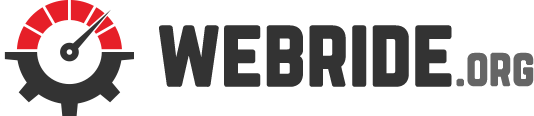A computer is relatively complex, especially when it is your first time handling such an intricate machine that could perform million so calculations and functionalities in a single second. Of course, this comes with a slight variation depending on how the computer was designed to perform, but you get the gist. Computers are undoubtedly precious to everyone because they give a sense of ease and convenience in a world that is becoming increasingly demanding.
However, some people are still unaware that machines like computers, which are already as convenient as it gets on surface-level, could still be even simplified with a few simple tricks using your keyboard. These are popularly known as keyboard shortcuts, and even younger technology aficionados employ them to make life easier. It is a simple click of the keyboard, so practice is not necessarily a need when using these commands.
Are Shortcuts that Reliable?
Simply put, these keyboard shortcuts allow the user to circumvent the conventional process of performing particular actions – making their experience even more convenient and seamless. In most cases, you would have to navigate through the settings of your computer or use your mouse to perform specific actions. On the one hand, keyboard shortcuts completely ignore all of these – instantly executing the command with a single combination on the keyboard.
That went a little off track from the main point, but essentially, yes, keyboard shortcuts are undoubtedly reliable.
Undo an Action (Ctrl+Z)
This combination might have already been so overused that you might already know this one by now – although this is a basic shortcut, after all. Ctrl+Z is the combination that can be used no matter what program you are running to instantly revert the screen to the last action you have performed. Say, for instance, you made a mistake in typing a sentence; a simple Ctrl+Z would revert the typed words to the last letter you added before making a mistake.
Instant Close (Ctrl+W)
This might confuse many people as the instant closing functionality is often performed by the command “Alt+F4.” However, this command performs its action differently by only closing the window you are viewing instead of shutting down the actual app itself.
Select All (Ctrl+A)
Come on; I know that you have used this at least once in your life. If you would like to select a huge bulk of text or you would like to select all the files within a particular folder, a simple Ctrl+A would highlight everything in an instant.
Multitasking (Alt+Tab)
Computers are designed to allow users to multitask – making the command Alt+Tab convenient in switching between different apps without closing the other. It might take a toll on your computer if it is running relatively slow, though.
Shut Down the Process (Alt+F4)
Famous for its instant shutdown function, the command Alt+F4 is notorious for its ability to shut down applications as well as its active and background process, saving you the time of having to hunt down its residual load in the task manager of your computer.