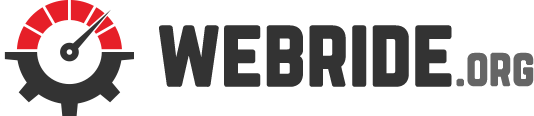There is one of the possibilities that you can utilise for trouble-shooting on your Windows machine which is registry. If you have never come across this term and have no idea what it is, let alone how you can use it for resolving any issues with your system, this article will provide you with a lot of crucial information.
What is Windows’ registry?
Registry is one of the core Windows place which is very sensitive and crucial to Windows system. Registry is basically a huge piece of database resides on every Windows system. Whenever you add a new piece of programmes to your system, it gets registered in the Windows database and store the necessary files along with whole bunch of default Windows registry.
Windows knows how sensitive this place is, therefore does a pretty good job safeguarding this place but sometimes something may slip by and there goes the registry. The registry may try to load something gone bad and may result in another BSoD. Any BSoD related to the registry may give your error messages like “Registry file failure” or Windows could not start” and so on. Whichever the scenario is, you have to straight get to restore a good copy of registry. This varies from Windows version to version but the go to place is the last known good configurations boot option. If that does not seem to work, you can always restore an earlier good version of registry via WinRE.
Registry backening up
Windows versions like 8.1 and early Windows 10 does a pretty good job keeping a regular registry backed up just in case things go wrong and you wanna revert back to one of these registries. This task is run in every 10 days by default. So basically you would lose 10 days worth of data or such if you relied on automatically backed up registry. You can of course always keep a regular backup of your registry. You can find all of these backup inside the \Windows\system32\config\RegBack.
How to replace registries on Windows?
Replacing the bad registry with the good ones, is not much of a work. You need to get access to the Windows media and WinRE. Go the command prompt and run the reg command and get to the reg prompt. You will find you have number of command there you can deal with. The most simplest way is to use the copy command and point it to the backed up registry files in the path mentioned above or anywhere you keep. You just need to copy the files and place it up a level under the \config folder. That is it.